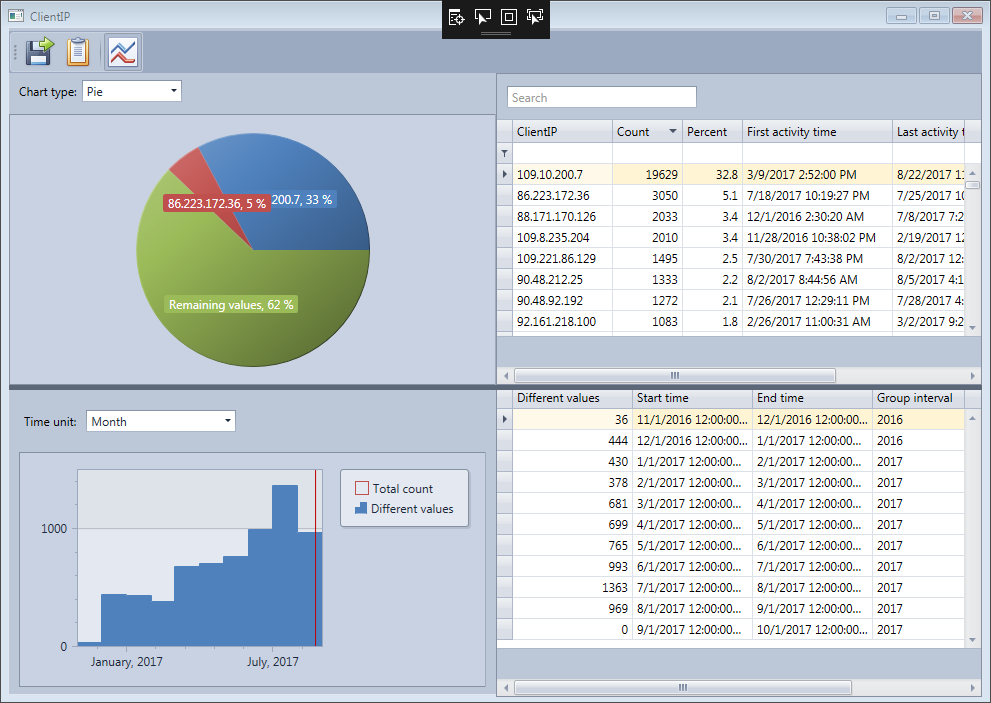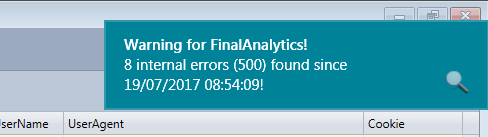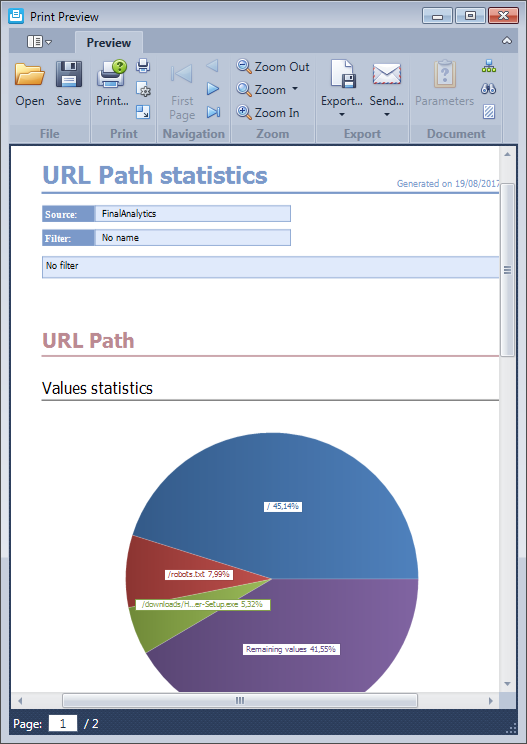HttpLogBrowser 2.0 beta is available!
After several months of development the new version of the HttpLogBrowser is here. There is a bunch of new features and improvements for this free application but with this new version also comes a professional edition that will be on sale as soon as the beta period is over. Don’t hesitate to send any feedback or problem at support@finalanalytics.com or by adding a comment to this blog post. If a previous version is installed there is no need to uninstall it, just launch the setup and an upgrade will automatically take place.
Now, I let you discover what’s new in this version.
New features
- Good news if you are running web sites on Apache. You can now analyze Apache access logs. The supported formats are the common log format and the combined log format.
- The program can now also determine in which country client IP addresses are located. If the option is selected you will see a new column Country in the log rows view.
- More, the program can resolve client IP addresses to their host name. Two fields are then added. ClientHostName (full host name) and ClientHostDomain (with only the domain of the internet access provider).
- If you need more information on a field you can now display a detailed field statistics window with the complete list of all values for the field and with time activity information (first/last activity time and activity duration) for each value.
- In the detailed field statistics window you will also be able to display field evolution statistics in terms of number of different values or average/sum for numeric fields (e.g. in the previous screenshot the number of different Client IP addresses per month).
- Improved analysis of numeric fields: In the new version you will also see the ranges of numeric values in the statistics data and will be able to easily display all web requests in a specific range or with a value greater than a specific value (e.g. requests taking more than 10000 ms). The histogram is also more interactive and allows you to display the percentage of requests with a field value less than the value at the cursor position.

- With this new version you are also allowed to specify a tracking field (e.g. client IP address or a specific extracted cookie) and copy specific fields value of the first request of a visitor to all successive requests (e.g. in the following screenshot the fields RefererSite and UrlPath are copied under the new names Source.RefereSite and Source.UrlPath on all request from the same visitor).
In the result you will also see a column Source.EvenTime with the time of the landing request of this visitor, a field Source.SinceDays with the number of days since the landing request and Source.RequestNumber with the number of requests done by the visitor.
With such a feature you will be able to quickly know from where a visitor doing a specific request (e.g. downloading a file) came from, when and where he landed and how much activity he did since the landing.
Improvements
- Latest filtered views are kept in cache so if you go back in the filter history the data of an already viewed filter is displayed faster.
- Ability to directly filter exclusively on a field value instead of adding the value filter to the existing filter.
- New more comprehensive field names. Example the W3C field cs-uri-stem is now UrlPath and the field s-bytes is now BytesReceived. In the case you prefer W3C field names you can still switch back to the original names.
- Filter expressions are no longer generated with brackets arround the field name
- Improved Time Statistics chart by allowing to change the time unit. In the previous version the time unit was determined automatically and you could not be changed.

- Ability to filter fields to hide unused fields. With all the extracted fields there are very many fields for a web request and you may take some time to find the field you are interested in in the field statistics. So you can now specify in the field filter parts of field names to display all fields including one of the part in their name.
- New field Request Status including a textual description of the HTTP status and sub-status and the meaning of the Win32 error code. This is very useful if you are not familiar with all the HTTP status codes.
- The position of the vertical and horizontal splitters in the main window is kept
New features of the Professional edition
The professional edition of the HttpLogBrowser comes with the following additional features:
- Favorites filters: You will be able to save your most used filters inside the application in order to reuse them quickly later from the Favorites menu

- Log files cache: The application can keep parsed logs data in a binary file in order to reload the data later 5 times faster. If new log rows are available only these new rows will need to be parsed.
- Server errors warning: If the application sees HTTP errors 5xx in a log file being loaded a notification is displayed to warn you and by clicking on the message you can filter the view to see these errors.
- Load more than 2 million log rows: If you are running the application on a 64 bits edition of Windows you will be able to load an unlimited number of log rows. The only limit will come from the available RAM and from your patience for waiting the log rows to be loaded.
- Export filtered log rows: You can export filtered log rows in .csv/.xls/.xlsx files.
- Export statistics: You can export field statistics in .csv/.xls/.xlsx files
- Generate statistics reports: You can generate printable field statistics reports. You can then export them in PDF to send them to other people. See an example of report exported in PDF.
The professional edition is free during the beta test period so don't hesitate to give it a try.