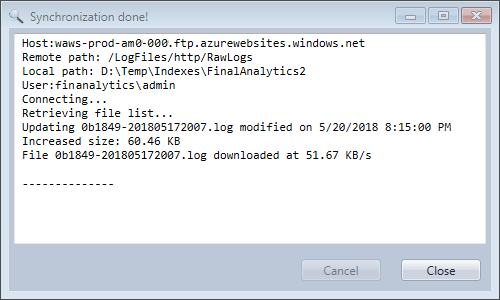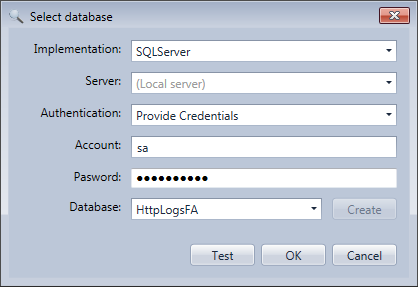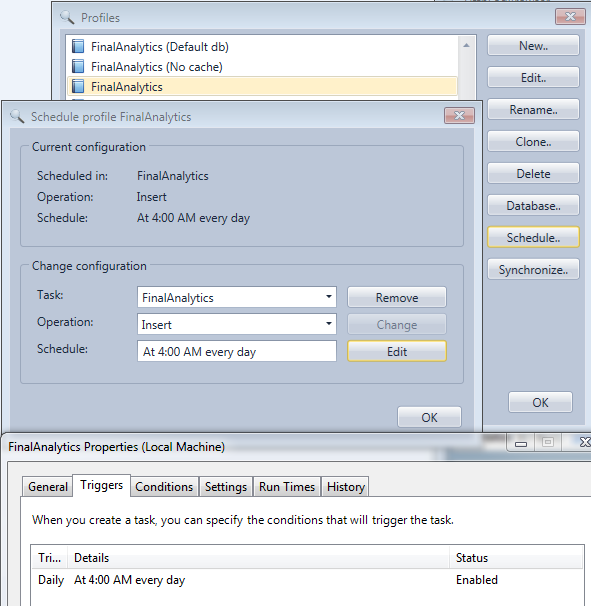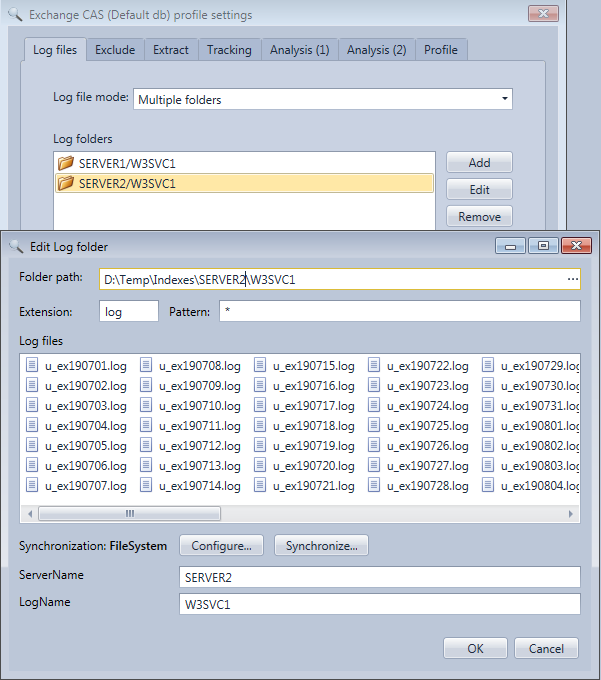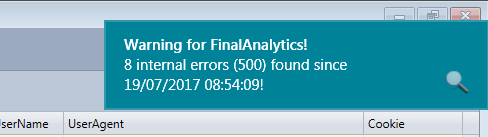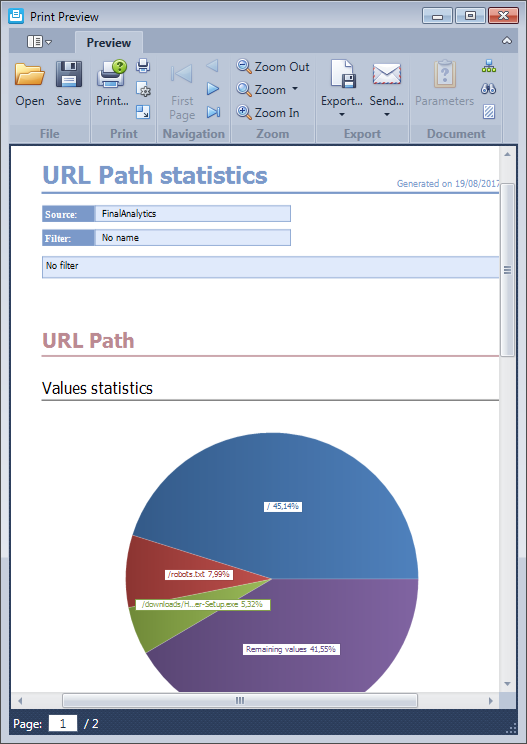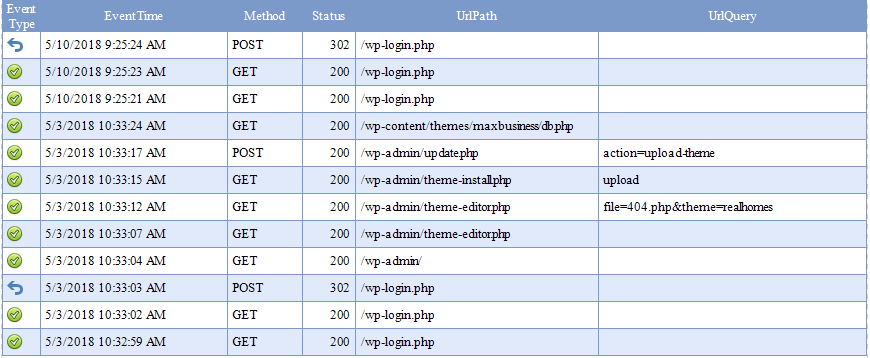HttpLogBrowser Professional Edition
In addition to the features of the standard free edition the HttpLogBrowser comes with a professional edition that proposes the following additional features:
- Favorites filters: You will be able to save your most used filters inside the application in order to reuse them quickly later from the Favorites menu
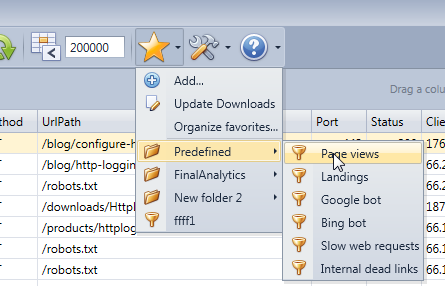
- Log synchronization: If your web server log files are shared through FTP (IIS), SFTP (Apache on Linux) or through a SMB share if the server is on the local network you can automatically synchronize the log files with your workstation before analyzing them in order to always integrate the more recent web requests in the analysis. You can configure the synchronization in the first step of the log setting wizard.
- Load more than 2 million log rows: If you are running the application on a 64 bits edition of Windows you will be able to load an unlimited number of log rows. The only limit will come from the available RAM and from your patience for waiting the log rows to be loaded.
- Dynamic log file loading: To speed up the load process, only log files inside the configured time window are loaded and if the time window changes missing log files are automatically loaded. This mode is automatically selected when possible.
- Log files cache: The application can keep parsed logs data in a binary file in order to reload the data later 5 times faster. If new log rows are available only these new rows will need to be parsed. You can configure this feature when saving a profile.
- Database mode: If you need to do an analysis on a huge number of log rows that don't fit in the RAM you can store the log rows in a database. If you don't have much database knowledge you can use the default database mode that uses a SQLite database out of the box. The custom database mode allows you to use SQL Server or MySQL in addition to SQLite. You can configure the database mode when saving a profile.
-
Fast reverse DNS: If you use the option Resolve the host name of the client IP address, log rows are retrieved much slower because the remote DNS server configured in your network settings needs to be requested for every IP address. With the professional edition additional DNS servers can be requested concurrently to speed up the entire process. Additional public DNS servers are configured by default but additional servers can be added in the preferences.
- Real time mode that automatically displays new log rows available in the log files. If the log files are synchronized from a remote server the synchronization can take place every two minutes and then new log rows will be displayed shortly after. More info
-
Command line mode: With the command line mode you can launch the log synchronization or the database insertion at scheduled times with the Windows Task Scheduler so your data is always ready when you need to analyze it.
- Schedule log folder synchronization and database insertion for configured profiles from inside the application. More info
- Multiple folder mode to analyze together logs of several instances of a load balanced web site. Read more
-
Server errors warning: If the application sees HTTP errors 5xx in a log file being loaded a notification is displayed to warn you and by clicking on the message you can filter the view to see these errors. You can configure this feature when saving a profile.
- Export filtered log rows: You can export filtered log rows in .csv/.xls/.xlsx files.
- Export statistics: You can export field statistics in .csv/.xls/.xlsx files
- Generate statistics reports: You can generate printable field statistics reports. You can then export them in PDF to send them to other people. See an example of report exported in PDF.
- Generate web request reports: See the Web request reports documentation for more information. Download an example in PDF.